- Be Remarkable With PG
- Posts
- A Step-by-Step Guide for Creating Custom Instagram Posts and Stories Using Canva!
A Step-by-Step Guide for Creating Custom Instagram Posts and Stories Using Canva!
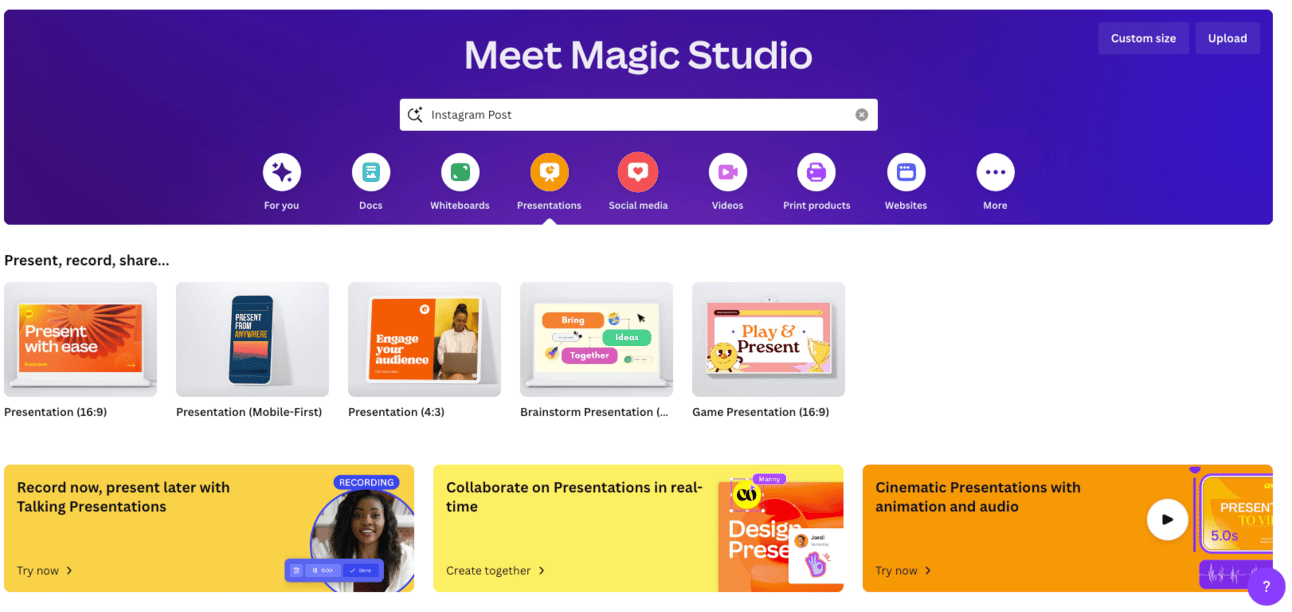
Today we will be walking through the creation of custom Instagram posts and stories using the free version of Canva. Custom content not only enhances your online presence but also significantly contributes to brand recognition and client engagement. In this issue, we're excited to share a simple, yet comprehensive guide on how to use Canva, an intuitive design tool, to create visually appealing and brand-specific content for your Instagram profile.
Creating Custom Instagram Posts
Sign Up/Login to Canva:
Go to Canva's website or app.
If you're a new user, sign up for an account. Otherwise, log in.
Choose a Template:
Select the “Instagram Post” template from the Canva homepage.
Browse through the available templates or start with a blank canvas.
Customize Your Design:
Add images: Upload your photos or choose from Canva’s stock images.
Edit text: Click on the text to edit and format it.
Add graphics: Explore Canva’s elements like shapes, stickers, and icons.
Change colors and backgrounds to match your brand or style.
Use Canva Features:
Utilize drag-and-drop tools for easy editing.
Apply filters and effects to enhance images.
Save and Download:
Once you’re satisfied, click the “Download” button.
Choose the format (e.g., JPG, PNG) and download your design.
Post on Instagram:
Open Instagram and create a new post.
Upload the image from your device and add captions, tags, or location.
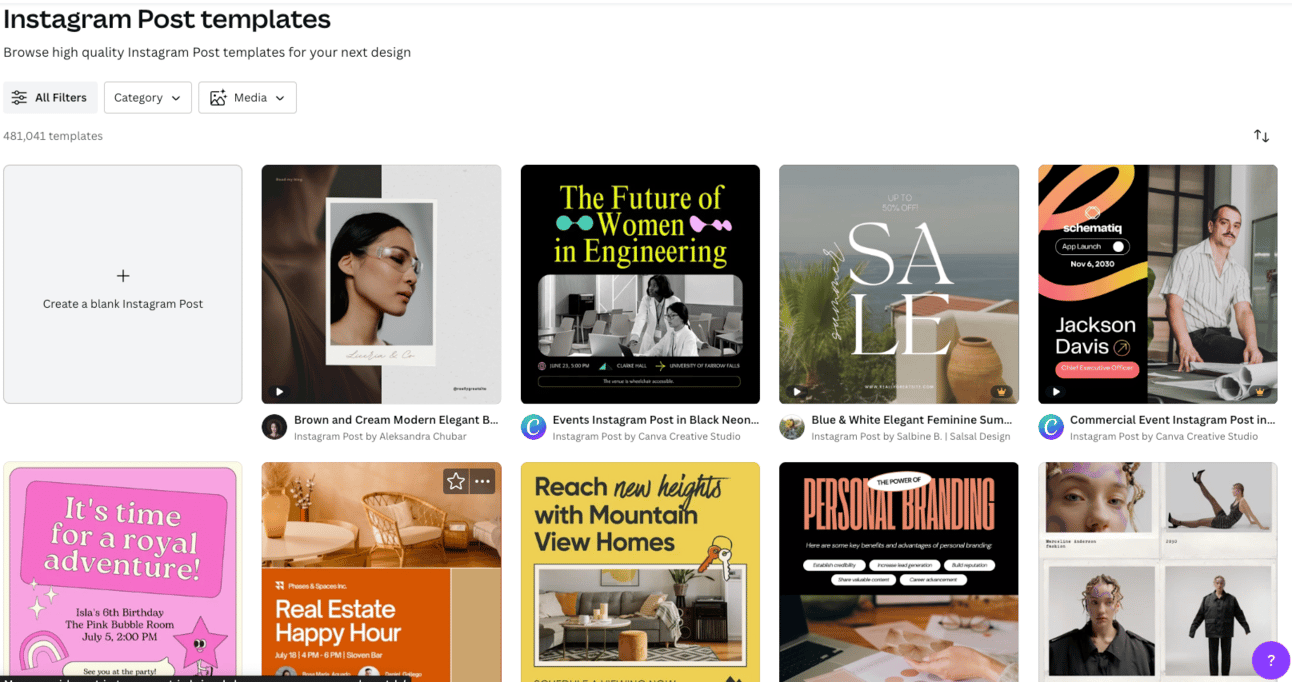
Creating Custom Instagram Stories
Select Instagram Story Template:
On Canva, choose the “Instagram Story” template.
Customize Your Story:
Follow similar steps as for Instagram posts: add images, text, and elements.
Utilize specific story features like frames or interactive elements.
Incorporate Animations (Optional):
Use Canva’s animation features to make your story more dynamic.
Download Your Story:
Once edited, download your story in the appropriate format.
Upload to Instagram:
Open Instagram and swipe right to access the story camera.
Choose your design from the gallery and upload it.
Add Story Features:
Before posting, you can add Instagram’s features like polls, questions, or music.
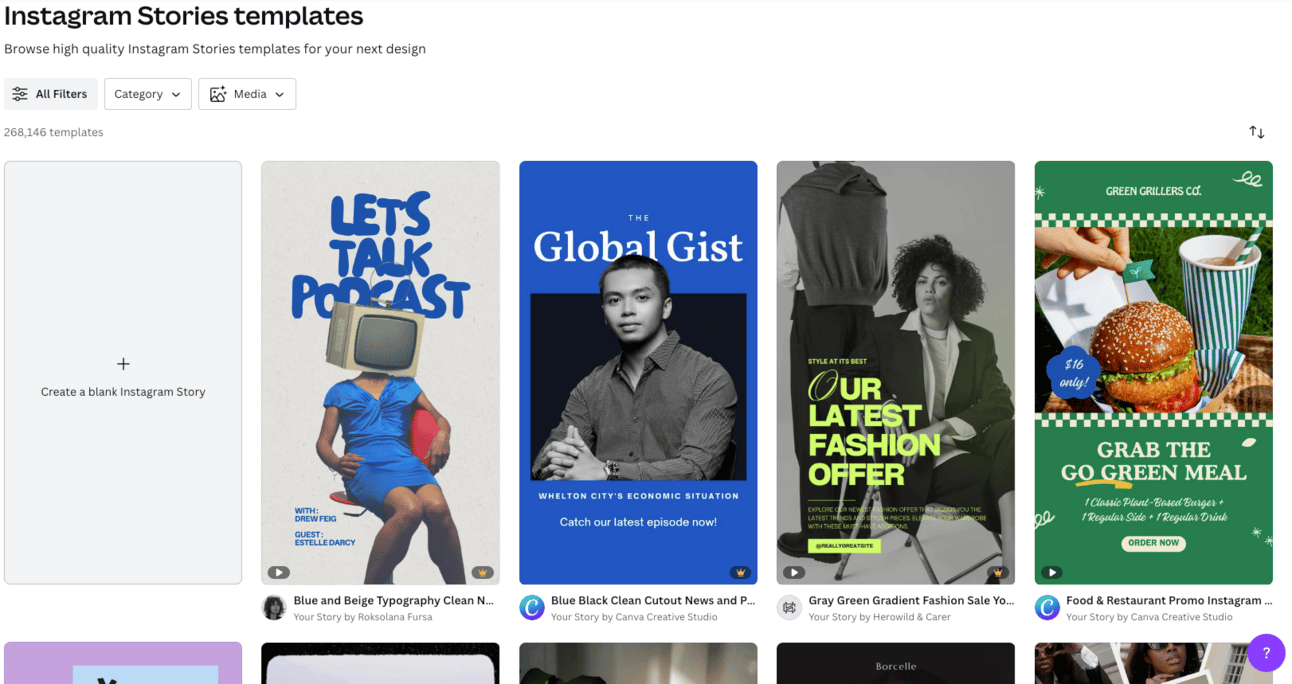
PRO Tips:
Consistency: Keep your design consistent with your brand’s style and color scheme.
Quality Images: Use high-resolution images for better visual quality.
Engaging Content: Make content engaging with interactive elements or compelling text.
The Importance of Creating Custom Content: Your brand's distinctiveness is a vital asset. Creating custom content for your social media platforms, especially Instagram, plays a crucial role in differentiating your brand from others online. Custom content allows you to showcase your unique properties, highlight your brand's personality, and share your real estate expertise in a way that resonates with your audience. It's not just about posting listings; it's about telling a story that connects with potential clients on a personal level. This approach not only attracts more followers but also fosters a community around your brand, leading to higher engagement and ultimately, more successful real estate transactions.
We hope this guide inspires you to explore the endless possibilities of digital marketing and aids in your journey towards becoming a more influential and recognized real estate brand on social media. Remember, in the world of real estate, a picture is worth a thousand words, and a well-crafted Instagram post or story might just be the key to your next successful property deal. Happy designing and happy selling!
NB: Canva also provides various tutorials and resources to help you enhance your designs. You can experiment with different layouts, effects, and features to create unique and eye-catching Instagram posts and stories. Visit Canva for more info!
Reply